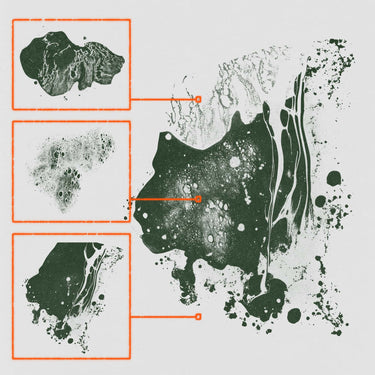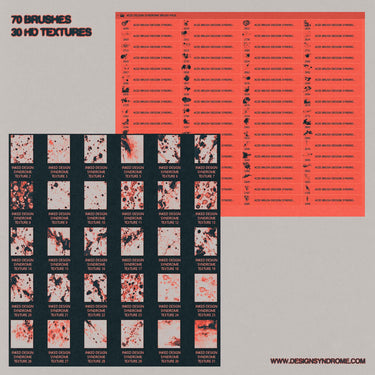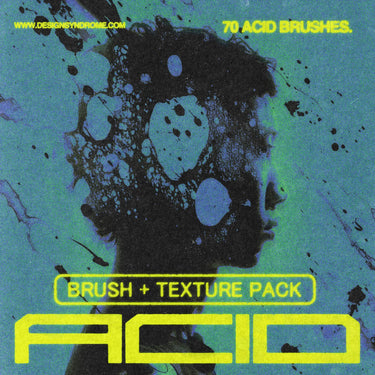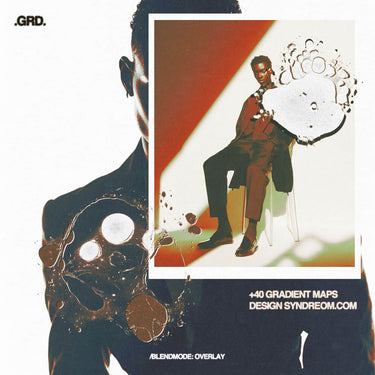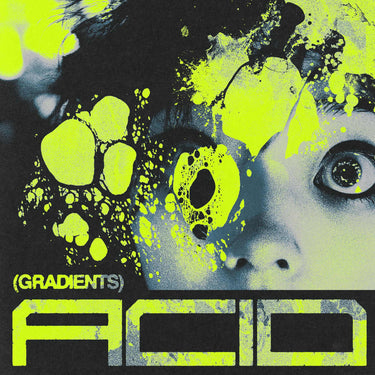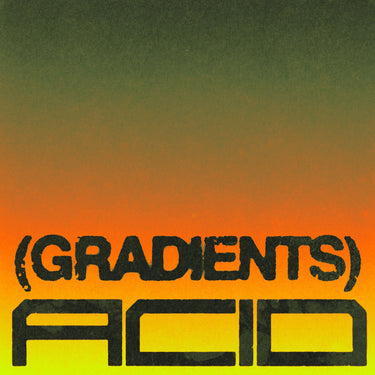Building your own PC can feel like a daunting task, but for creatives like graphic designers and video editors, it’s worth every minute of effort. In my latest YouTube video, I break down the essential components you’ll need to build a high-performance PC tailored to your creative workflow. Whether you’re working with large design files or rendering 4K video, the right setup will save you time and frustration.
In this blog post, I’ll summarize my YouTube video (if you haven’t watched it yet, I highly recommend you check it out first) and go over the process of putting my own workstation together. At the end, I’ll provide four build options: two optimized for graphic design and two for video editing. Whether you’re working on a budget or want a more premium build, I’ve got you covered. And the best part? I’ll update this guide yearly, so you’ll always have the latest recommendations. I’ll also throw in some laptop suggestions for good measure.
So, let’s get started!
First… Why Does Building Your Own PC Matter for Creatives, Designers, and Artists?
I believe it's a great practice to get more in touch with the tools we use every day to create our work. Establishing this connection can help us get the most out of them and discover new ways in which they can help us bridge the gap between imagination and execution—rather than letting our tools limit us just because we don’t fully understand them. We shouldn't just be pushing buttons and hoping for the best.
Summary
- Essential Components Overview
- Premade Builds (updated 2024)
- Peripheral Recommendations
- Laptop Recommendations
How to Pick Essential Components Overview

When it comes to building a PC for creative work, each component plays a specific role in how your system performs. Here’s a quick rundown of the most critical components and what to look for when selecting them.
Processor (CPU)
The CPU is the brain of your PC, handling everything from running programs to executing tasks. For graphic design, a high clock speed and decent multi-core performance are crucial. Video editing, on the other hand, demands more cores and threads to handle rendering, exporting, and effects.
- Cores and Threads: More cores/threads are essential for video editing; for graphic design, fewer cores but higher clock speed can be beneficial.
- Intel vs. AMD: Both are great choices, but AMD often offers more cores at a lower price, while Intel tends to have slightly better single-core performance.
- Generation: Always opt for the latest generation for better efficiency and support for new features like PCIe 4.0.
Graphics Card (GPU)
For most graphic design tasks, a mid-range GPU is sufficient, but video editing and 3D rendering benefit heavily from a powerful graphics card. The GPU handles graphical computation, which speeds up tasks like video playback, rendering, and even some design effects.
- CUDA Cores vs. OpenCL: NVIDIA GPUs use CUDA cores, which are supported by many editing and rendering software. AMD GPUs use OpenCL, which is also widely supported but sometimes less optimized.
- VRAM: Look for at least 6GB of VRAM for video editing and 3D work; 8GB or more is ideal for 4K projects.
- RTX Features: NVIDIA’s RTX series offers hardware-accelerated ray tracing, which can be useful for rendering, as well as AI-powered tools like denoising in video editing.
RAM (Random Acess Memory)
RAM is where your PC stores data that your programs are actively using. The more RAM you have, the better your system will perform, especially when working with large files or multitasking across programs.
- Capacity: For graphic design, 16GB is the minimum; for video editing, 32GB or more is recommended, especially if you're working with 4K footage.
- Speed: Aim for at least 3200MHz DDR4 for optimal performance. DDR5 is newer and faster, but pricier.
- Upgradability: Ensure your motherboard has enough slots to upgrade later if needed.
Storage (SSD vs. HDD)
Speed matters. An SSD (Solid State Drive) will load your projects, applications, and files faster than a traditional HDD (Hard Disk Drive). I recommend at least one SSD for your operating system and programs, with an HDD for larger storage needs like archiving projects or storing raw footage.
- SSD Type: Opt for an NVMe SSD over SATA for faster data transfer speeds (especially useful when working with large media files).
- Storage Capacity: 500GB to 1TB SSD is recommended for your operating system and active projects; add an HDD (2TB or more) for long-term storage and backups.
- Multiple Drives: Consider using separate drives for your OS and project files to improve overall performance.
Motherboard
Your motherboard determines what parts are compatible with your build. Be sure to choose one that supports your chosen CPU, RAM type, and any future upgrades you may need.
- Chipset: Choose a chipset that supports your processor (e.g., B550 for Ryzen or Z690 for Intel). Higher-end chipsets offer more features and expandability.
- Expansion Slots: Ensure your motherboard has enough PCIe slots for future upgrades like extra storage or better cooling.
- Connectivity: Look for multiple USB-C ports, Thunderbolt support (if needed), and Wi-Fi/Bluetooth if you don’t want to rely on external adapters.
Power Supply (PSU)
Don't skimp on your PSU. A reliable power supply is essential for keeping your system stable, especially under heavy workloads. Always choose a unit that offers more wattage than your system requires to account for future upgrades.
- Wattage: Calculate your system’s power consumption and choose a PSU with at least 20% more wattage than you need.
- Efficiency: Look for a PSU with at least an 80+ Bronze efficiency rating. For higher-end systems, go for 80+ Gold or Platinum.
- Modular vs. Non-Modular: Modular PSUs allow you to use only the cables you need, reducing clutter and improving airflow inside your case.
Case and Cooling
Last but not least, cooling is vital for keeping your components in good condition, especially during long editing or rendering sessions. Air cooling is sufficient for most builds, but if you're pushing the limits, consider liquid cooling to keep your CPU and GPU running at optimal temperatures.
- Airflow: Ensure your case has good airflow, with space for at least 3-4 fans (front intake, rear exhaust).
- Liquid Cooling: Liquid cooling is quieter and more efficient for high-performance builds, but it’s more expensive and requires more maintenance.
- Aesthetics vs. Functionality: While it’s tempting to go for a cool-looking case, make sure it has enough room for your components and proper cooling setup.
Premade Builds
These builds are tailored for both graphic design and video editing, offering budget-friendly and premium options. Below, you’ll find specific component names, prices, and total estimated costs for each build.
Please note that the links provided are referred Amazon links. If you choose to purchase any products through these links, I earn a small percentage of the sale, which is an amazing way for you to get what you need while also supporting me as a creator. Thank you for your support—it allows me to continue sharing helpful content like this!
A. Graphic Design PC Builds

🥷™ Shinobi Starter Build (Budget) – $1,000 - $1,200
This build is ideal for graphic designers looking for a powerful, budget-friendly option. It’s perfect for 2D design tasks, photo editing, and light video editing. Equipped with a reliable multi-core CPU and a mid-range GPU, it ensures smooth performance when using software like Photoshop, Illustrator, and InDesign. With 16GB of RAM and a fast SSD, it offers quick load times and responsive multitasking, making it the perfect starting point for creatives working primarily in 2D. Air cooling keeps the system cool and efficient, making this an affordable, high-performing build.
- CPU: AMD Ryzen 5 5600X ⬅️ Get here
- GPU: MSI GeForce RTX 3060 Ventus 2X OC ⬅️ Get here
- RAM: Corsair Vengeance LPX 16GB (2 x 8GB) DDR4 3200MHz ⬅️ Get here
- Storage: Samsung 970 EVO Plus 500GB NVMe SSD ⬅️ Get here
- Extra: Crucial bx500 2tb SSD ⬅️ Get here
- Note: Add additional storage for games, project files, and a dedicated Photoshop scratch disk if needed.
- Motherboard: MSI B550 Tomahawk ⬅️ Get here
- PSU: Corsair RM650M 650W 80+ GOLD ⬅️ Get here
- Cooling:included in cpu
- Case: NZXT H5 ⬅️ Get here / NZXT H7 FLOW (future proof) ⬅️ Get here

⚔️ Shinobi Master Build (Premium) – $2,000 - $2,200
This build is for graphic designers who need more power to handle large files, high-res images, and even some 3D work and video editing. With a high-end Intel i7 processor, 32GB of DDR5 RAM, and an RTX 4070 GPU, this system offers excellent multitasking and rendering capabilities for design software and creative tasks. The fast SSD and additional HDD provide ample storage for large projects, while the premium air cooler ensures stable and quiet performance during intense workloads. This is a future-proof build for professionals who need high-end performance across creative applications.- CPU: Intel Core i7-13700K ⬅️ Get here
- GPU: ASUS ROG Strix NVIDIA RTX 4070 OC ⬅️ Get here
- RAM: Corsair Vengeance RGB Pro 32GB (2 x 16GB) DDR5 5600MHz ⬅️ Get here
- Storage: Samsung 980 Pro 1TB NVMe SSD ⬅️ Get here
- Extra: Samsung 870 EVO 2tb SSD ⬅️ Get here
- Note: Add additional storage for games, project files, and a dedicated Photoshop scratch disk if needed.
- Motherboard: ASUS ROG Strix Z790-A Gaming WiFi ⬅️ Get here
- PSU: EVGA SuperNOVA 750W G5 80+ Gold ⬅️ Get here
- Cooling: Noctua NH-D15 Chromax ⬅️ Get here
- Case: NZXT H7 FLOW ⬅️ Get here
B. Video Editing / Multi-Purpose Builds

💻 Shinobi Creator Build (Budget): $1,200 - $1,300
This build offers excellent value for video editors working with 1080p and some 4K footage. Powered by an AMD Ryzen multi-core processor and 32GB of fast RAM, this setup ensures smooth video playback, editing, and rendering. The NVIDIA RTX 3060 GPU provides solid power for video editing, light 3D rendering, and visual effects. Air cooling keeps the system running efficiently, making this a great option for creators who need reliable video editing performance on a budget.- CPU: AMD Ryzen 5 7600X ⬅️ Get here
- GPU: Gigabyte GeForce RTX 3060 Gaming OC ⬅️ Get here
- RAM: Corsair Vengeance LPX 32GB (2 x 16GB) DDR5 5600MHz ⬅️ Get here
- Storage: WD Black SN770 1TB NVMe SSD ⬅️ Get here
- Extra: Crucial bx500 2tb SSD ⬅️ Get here
- Note: Add additional storage for games, project files, and a dedicated Photoshop scratch disk if needed.
- Motherboard: MSI MAG B650 Tomahawk WiFi ⬅️ Get here
- PSU: Corsair RM650M 650W 80+ GOLD ⬅️ Get here
- Cooling: be quiet! Pure Rock 2 ⬅️ Get here
- Case: NZXT H7 FLOW ⬅️ Get here

🎥 Shinobi Pro Build (Premium) – $3,000 - $3,500
For professional video editors working with 4K footage, complex visual effects, and heavy multitasking. The Ryzen 9 CPU and RTX 4080 GPU ensure fast rendering, smooth editing, and reliable performance for intensive tasks. With 64GB of RAM and a 2TB SSD for quick access to projects, this build is future-proof and offers ample space for large media files. Air cooling keeps the system quiet and efficient, even under heavy workloads. This is the ideal choice for professionals who demand the best in performance and reliability.- CPU: AMD Ryzen 9 7900X ⬅️ Get here
- GPU: MSI Gaming GeForce RTX 4080 Gaming X Trio ⬅️ Get here
- RAM: Corsair Dominator Platinum RGB 64GB (2 x 32GB) DDR5 5600MHz ⬅️ Get here
- Storage: Samsung 980 Pro 2TB NVMe SSD ⬅️ Get here
- Extra: Samsung 870 EVO 2tb SSD ⬅️ Get here
- Note: Add additional storage for games, project files, and a dedicated Photoshop scratch disk if needed.
- Motherboard: ASUS ROG Crosshair X670E Hero ⬅️ Get here
- PSU: Corsair RM850x 850W 80+ Gold ⬅️ Get here
- Cooling: Noctua NH-D15 Chromax ⬅️ Get here
- Case: NZXT H7 FLOW ⬅️ Get here
Special mentions
This two I mentioned in the video and will make the experience of putting your new rig together go a lot smoother! Plus, you’ll keep them forever for when its time to make an upgrade.STREBITO Electronics Precision Screwdriver Sets ⬅️ Get here
Rosewill Anti Static Wrist Strap Band ⬅️ Get here
Disclaimer:
Please double-check the components and specs before making any purchases to ensure compatibility with your setup. While I’ve done my best to research and put together these builds, I can’t take responsibility for any malfunctions or incompatibility issues that might arise. Use the information from the video and post as a guide, but always verify the details based on your specific needs.
Peripheral Recommendations
I wouldn’t recommend going for a 1080p monitor. At this point, 1440p is the bare minimum I would use for professional work. This is also what I personally use because I game on it as well, and high refresh rates are important for me so I can decimate my opponents and assert dominance appropriately.
Monitors 
Monitors for Creative Work (Work-Only)
These I picked exclusively for professional work, no gaming intended.1440p Option: Dell UltraSharp U2719D – 27” ⬅️ Get here
- Resolution: 2560x1440 (1440p)
- Panel Type: IPS
-
Key Features:
- 99% sRGB factory-calibrated for accurate color
- Ultra-thin bezels, great for multi-monitor setups
- Excellent ergonomics (tilt, swivel, pivot, height adjustment)
4K Option: BenQ PD3220U – 32” ⬅️ Get here
- Resolution: 3840x2160 (4K)
- Panel Type: IPS
-
Key Features:
- 100% sRGB and 95% DCI-P3 for accurate colors
- Thunderbolt 3 connectivity
- HDR support for a wide dynamic range in creative work
Monitors for Creative Work and Gaming
These ones are more suited for a hybrid gaming working experience.1440p Option: LG 27GP850-B – 27” ⬅️ Get here
- Resolution: 2560x1440 (1440p)
- Panel Type: Nano IPS
-
Key Features:
- 165Hz refresh rate (up to 180Hz with overclock)
- 1ms response time for gaming
- 98% DCI-P3 color accuracy, great for design work
- G-Sync and FreeSync support for smooth gaming
4K Option: Gigabyte M32U – 32” ⬅️ Get here
- Resolution: 3840x2160 (4K)
- Panel Type: IPS
-
Key Features:
- 144Hz refresh rate for smooth gaming
- 1ms response time
- 123% sRGB and 90% DCI-P3 for excellent color reproduction
- Built-in KVM switch for controlling multiple devices
These monitor options strike a balance between longevity, quality, and performance. Investing in a high-quality monitor is crucial, as it’s one of the most long-lasting components in your setup and will have a huge impact on your daily work and gaming experience.
Mouse and Keyboard Recommendation

Investing in a solid mouse and keyboard setup can enhance your comfort and productivity. Here are four options each for keyboards and mice, ranging from budget-friendly to more premium picks.
Mouse Options (Low to High Price)
- Logitech M330 Silent Plus ⬅️ Get here
- Logitech G305 LIGHTSPEED Wireless ⬅️ Get here
- Razer DeathAdder V2 ⬅️ Get here
- Logitech MX Master 3S ⬅️ Get here
Keyboard Options (Low to High Price)
- Logitech K380 Multi-Device Bluetooth Keyboard ⬅️ Get here
- Corsair K55 RGB Gaming Keyboard ⬅️ Get here
- Keychron K8 Wireless Mechanical Keyboard ⬅️ Get here
- Logitech G915 TKL Wireless Mechanical Gaming Keyboard ⬅️ Get here
Laptop Recomendations.

Hybrid Gaming and Work Laptops
-
Budget Option:
Acer Nitro 5 (2024 Edition) ⬅️ Get here
- Gaming-capable laptop that can also handle creative work, this model is affordable while offering solid performance for design software and light video editing.
-
Premium Option:
Razer Blade 15 Advanced (2024 Edition) ⬅️ Get here
- A powerful, sleek option for those who need top-tier gaming performance combined with the ability to handle heavy design, editing, and 3D tasks. Perfect for creatives who game and work on the go.
Work-Only Laptops (Image and Video Editing)
-
Budget Option:
Dell XPS 15 ⬅️ Get here
- Great for creatives on the move, offering excellent color accuracy and solid performance for image and video editing tasks, all at a reasonable price point.
-
Premium Option:
Apple MacBook Pro 16" (M3 Pro) ⬅️ Get here
- The ultimate choice for professionals who need the best for video editing and image work. Its incredible processing power, stunning display, and long battery life make it perfect for those working while traveling.
Alright guys, that’s everything I could research of to help you get started with a reliable and powerful build, tailored to fit your budget. Whether you’re looking for a work-only rig or something that balances gaming and productivity, I’ve covered the essentials to make sure your setup delivers the performance you need.
If this was helpful in any way, please consider following me on my socials so you don’t miss future drops of asset packs, tips, and more info like this. Thank you for your support, and I’ll see you in the next one!


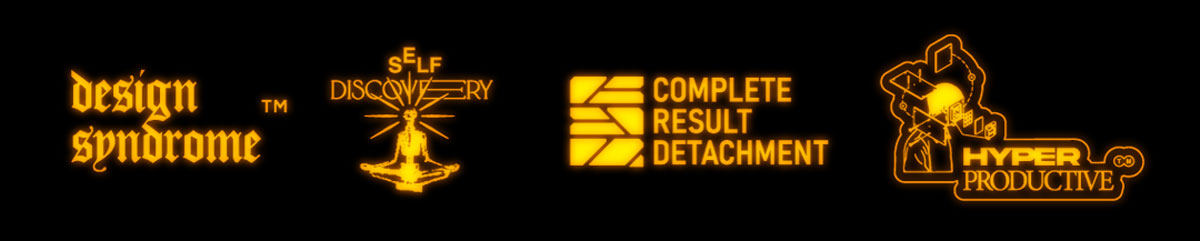

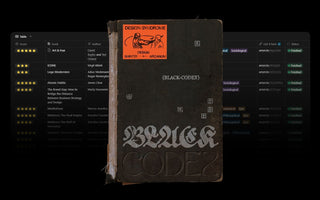

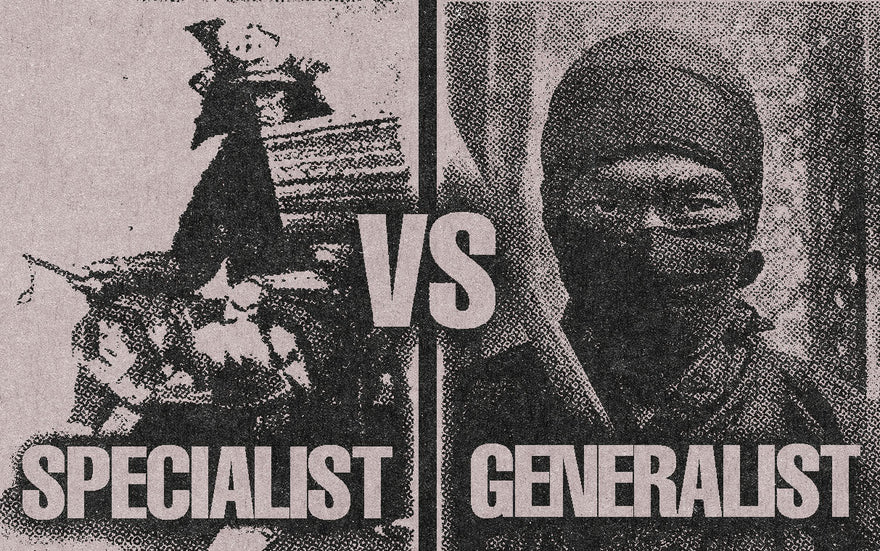
![Cut-Out Action Pack [PRO]](http://designsyndrome.com/cdn/shop/files/CUTOUTDESIGNSYNDROMESTORE1.jpg?v=1768326783&width=375)
![Cut-Out Action Pack [PRO]](http://designsyndrome.com/cdn/shop/files/ACTIONS-CUT-OUT-DESIGN-SYNDROME.jpg?v=1768326783&width=375)
![Cut-Out Action Pack [PRO]](http://designsyndrome.com/cdn/shop/files/DESIGN-SYNDROME-CUT-OUTPRODUCT-3.jpg?v=1768326783&width=375)
![Cut-Out Action Pack [PRO]](http://designsyndrome.com/cdn/shop/files/DESIGN-SYNDROME-CUT-OUTPRODUCT-2.jpg?v=1768326783&width=375)
![Cut-Out Action Pack [PRO]](http://designsyndrome.com/cdn/shop/files/cut-out-pro-design-syndrome5.jpg?v=1761754033&width=375)
![Tape & Clips [Png.Elements Pack]](http://designsyndrome.com/cdn/shop/files/tape-and-clips5.jpg?v=1761766407&width=375)
![Tape & Clips [Png.Elements Pack]](http://designsyndrome.com/cdn/shop/files/tape-and-clips2_3092a0cb-08b4-4b87-bf2a-3813e527ab8a.jpg?v=1761766407&width=375)
![Tape & Clips [Png.Elements Pack]](http://designsyndrome.com/cdn/shop/files/tape-and-clips2.jpg?v=1761766407&width=375)
![Tape & Clips [Png.Elements Pack]](http://designsyndrome.com/cdn/shop/files/tape-and-clips4.jpg?v=1761766407&width=375)
![Tape & Clips [Png.Elements Pack]](http://designsyndrome.com/cdn/shop/files/tape-and-clips1.jpg?v=1761766407&width=375)